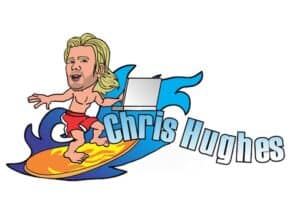Wednesday July 5, 2023
Venice, Florida
Last month I self-published 3 new coloring books, along with creating an actual physical copy of one of the books I had written for an audience I built in the survival/prepping niche.
While I have had books published before, via Kindle, this was something I hadn’t done yet because of how insanely difficult it seemed to do. I had kinda looked into it a few different times to get my juggling ebook turned into a physical book, but after watching a couple of YouTube videos it seemed like everyone was jut trying to sell a service where they’d format and publish stuff for you.
Thanks, but no thanks. I’ll figure it out myself.
The good news?
I figured out how to publish them myself.
The bad news?
I can’t believe it took me this long to find out how to do it.
How to Publish a Physical Copy Of Your Book
Before you think it’s going to just be crazy easy to write and publish a book, it’s NOT easy to do all the work involved in writing something. Writing can be crazy tedious and if you’ve ever written any kind of content, you know that it can be scary to hit that ‘publish’ button once you think you’re done.
On my site here, I probably have at least 5 posts I haven’t published yet… I just looked and it’s at 19 unpublished.
So I’m 100% guilty of not publishing things for whatever reason. It’s honestly probably because I can get distracted and then run off on random tangents and build other stuff.
… back on track, Chris.
Okay so let’s say you’ve written some stuff. It could even be a small little guide to something that you’ve taught someone. Now the hard part of publishing, right?
WRONG.
I came across a software, BookBolt , to be exact, that makes this crazy simple. Honestly, like incredibly simple.
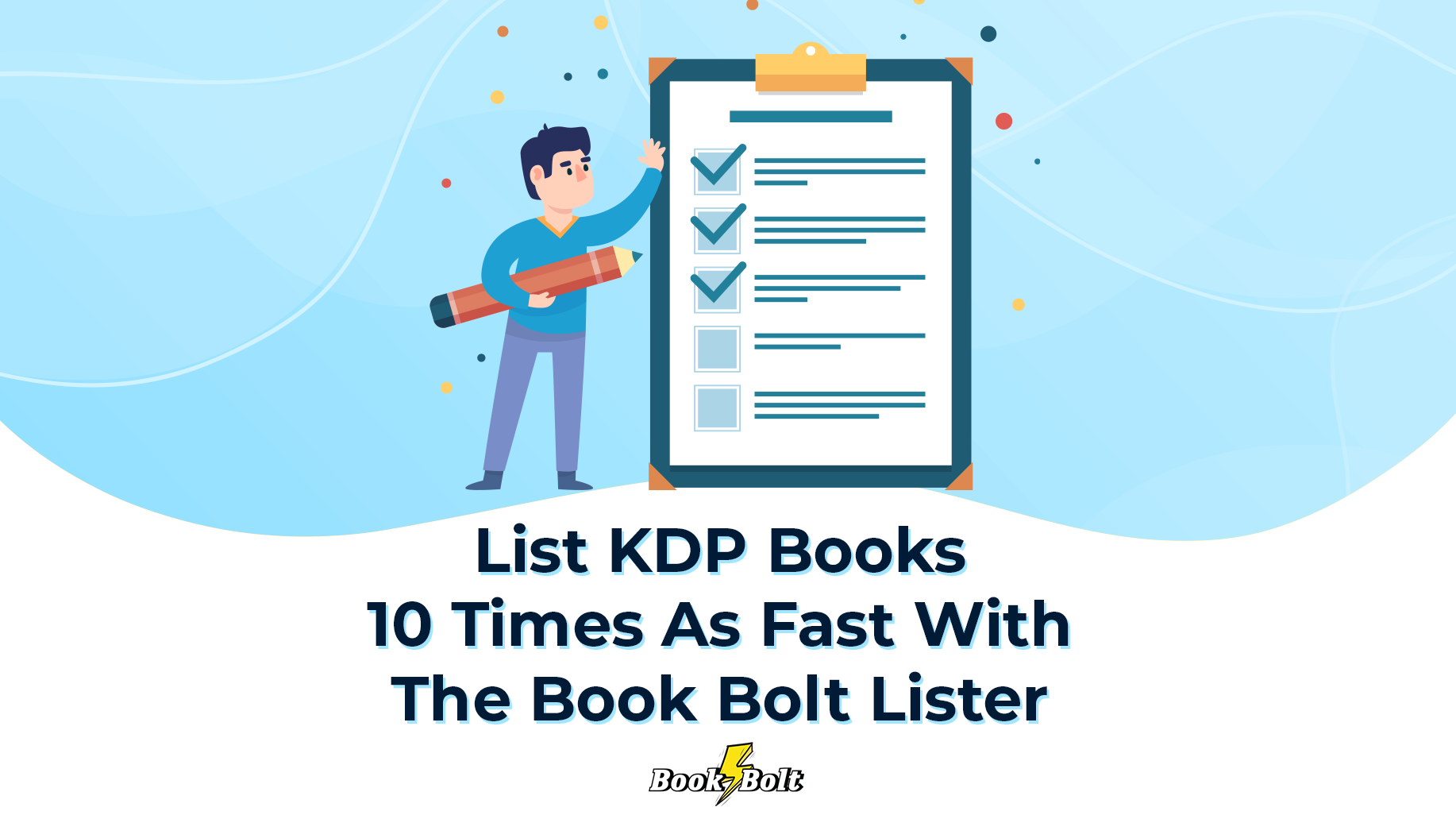
So here’s the fun part for me with this. I have written a few books already, that were all published on the Kindle. I had to manually figure out formatting years ago and it was so tedious. Trying to figure out how to put a picture into the book and how to make sure it actually showed up in the right spot… ugh it was terrible.
I remember trying to figure it out and I’d think I had it perfectly… then whenever the kindle preview showed, the whole book was messed up. I still have horrible images in my head from when I first published the books. It really honestly discouraged me from doing it again and again. Which is sad. It’s a great way to share your information and things you learned with other people.
It’s also pretty awesome to say “yep, I’m a published author” or add “author” to your bio.
BookBolt made it super easy. Since using it, I’ve gotten back into the swing of self-publishing stuff and I kinda dig it. Combining this along with leveraging some AI tools, like Jasper and ChatGPT, is a game changer for content creation.
You can go to ChatGPT right now and tell it to act as a best-selling author and to help you write an outline for a book.
I just did that here to show you an example:
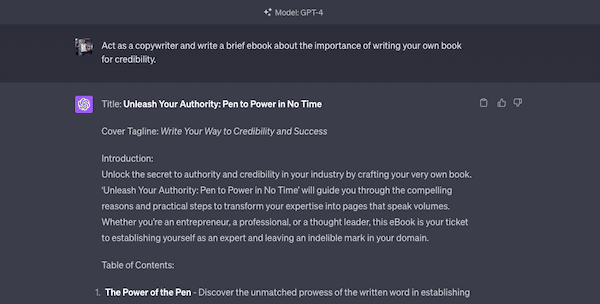
Yes, I said ‘act as a copywriter’ instead of best-selling author… you can tell these tools to act as anyone you want to help you with brainstorming. After doing that, I now have an outline with table of contents and a intro to a book that I can use as a starting point if I were to move forward with publishing this particular book.
I’m NOT saying that you should copy the exact stuff that chatGPT gives you. It’s a tool to use to improve or add value to what you’re doing. Take what it provides to you and use it to help you with your outline and help you if you’re stuck at certain points in your writing.
Once you have the outline written and you’ve gone through writing and editing (and re-writing and editing) and are ready to publish, it’s time for BookBolt. Open it up and then on the left sidebar select the drop down and then instead of ‘Research’ click on ‘Create’ and then ‘BookBolt Studio’.
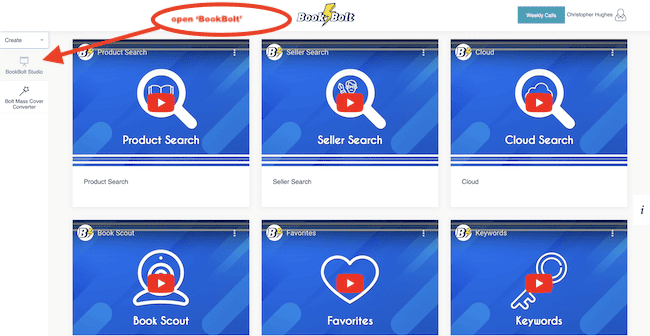
You’ll want to name the file and pick the size of the book you’re going to be publishing. For me, I selected the 6″9″ Book and am going to just go ahead and use that template from ChatGPT to create this simple book.
I’m going to use MidJourney to create a simple book cover image for the background.. and I went on a bit of a tangent creating images. KISS Chris… KISS (Keep It Stupid Simple)… so I’m just picking one to show you.
The book title from the original conversation with chatGPT was this:
Unleash Your Authority: Pen to Power in No Time
so here’s a sample book cover photo…
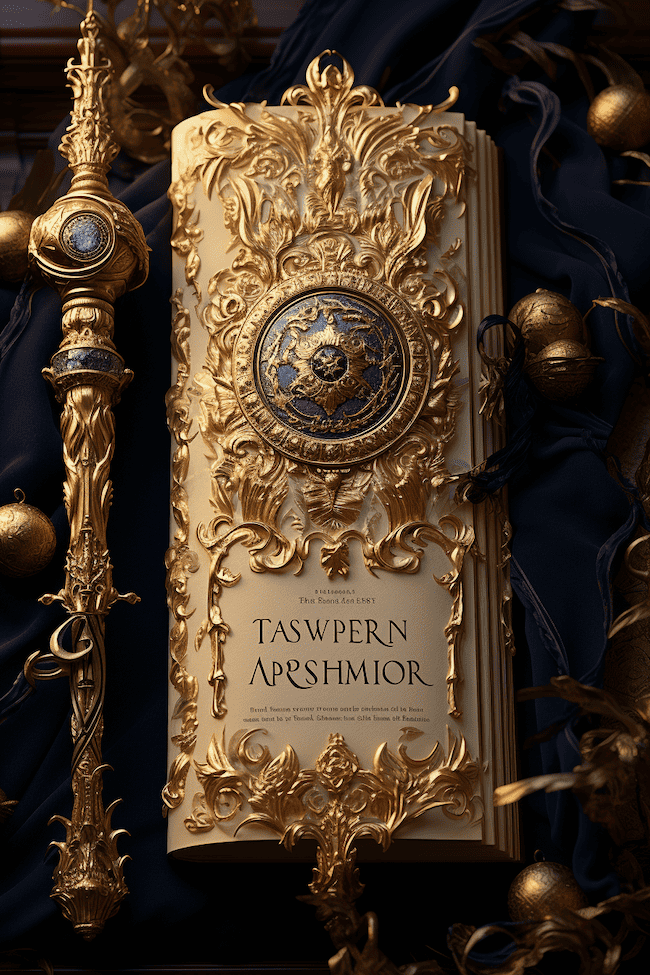
you’ll notice there’s words in there… we’ll edit those out quick using Canva magic eraser and then add the title in BookBolt.
Bear in mind, this is just a quick look and show of what’s possible. You can see the cover of the image there on the right along with a title (kind of a placeholder for now)until I decide on a better font, etc… just to show you. I also didn’t add any of the info on the back of the book which is the left side of that image.
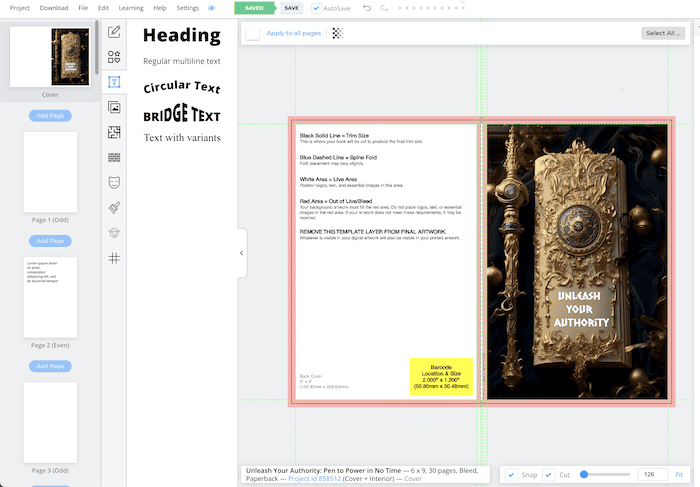
Ok so the next step is actually importing the information from your new guide/book. Let’s see how difficult that is.
I copied the information from part one and used ‘Pages’ on my MacBook to save the file as a .PDF and then chose to upload the PDF into a new folder within BookBolt (to keep everything nicely organized) and here’s what the first 2 pages look like after imported. I didn’t add the table of contents or any pages before with info about author/book series/etc, just keeping it super simple for this example.
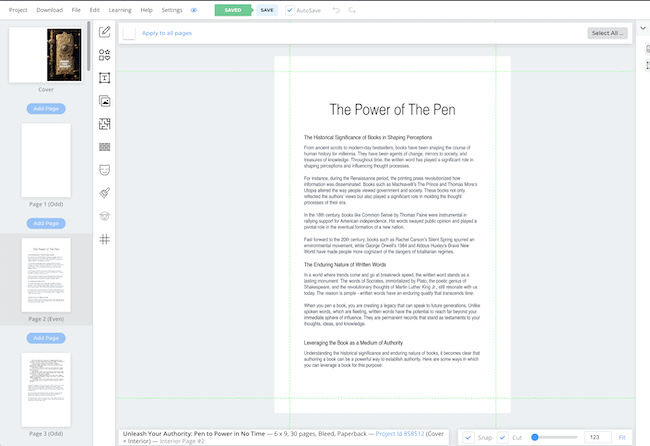
Now what I would do next is to finish up adding all of the information for the book, and adding some images if I chose to. Bookbolt makes that super simple.
After that, it’s as easy as hitting the ‘Download’ button up top and selecting the option for ‘Download Current Project CMYK (Printed Books).
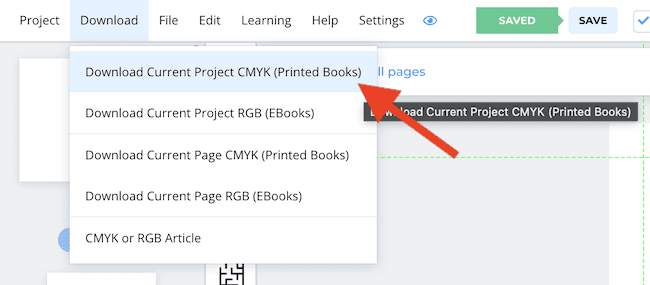
It’ll go through the full process of converting it and optimizing everything automatically and then it’ll allow you to download the full thing. Once it’s fully downloaded, you’ll unzip the download and you’ll have 3 separate pieces of information.
One of them is the cover photo, the other is the interior of the book and the ‘sources’ is something you don’t really need to use in my experiences. There’s probably a use for it somewhere, but I didn’t need it in this process.
Next up is heading over to KDP, https://kdp.amazon.com/en_US/bookshelf , and creating an account if you don’t have one, then logging in and selecting the “+ Create” big yellow button.
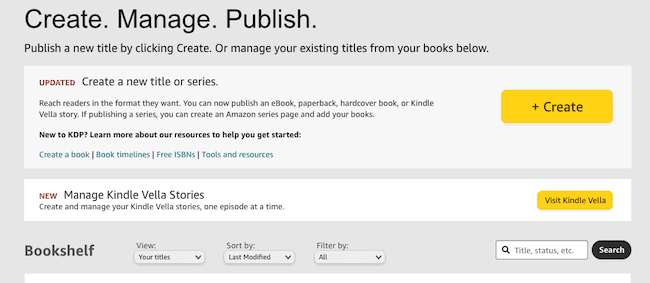
It’ll ask you what kind of book you want to create. In this case, we’re doing a physical book so you’ll click that one.
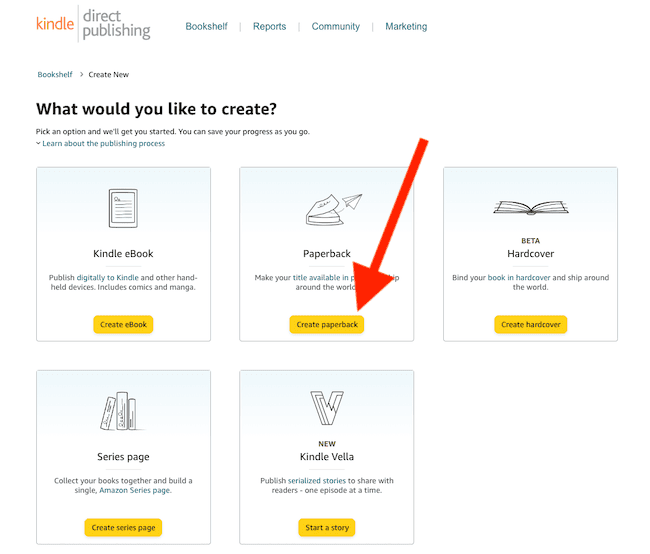
Fill in all of the information on this first page, submit that section and then you’ll get to the point where it asks for ‘Paperback Content’. You’ll want to request a free KDP ISBN.
Then, select the ‘black and white interior with white interior’ under print options. Next up select the size of the book. We chose 6 x 9 inch at the start, so we’ll select that. We’ll keep ‘no bleed’ and ‘matte’.
At the Manuscript stage, you’ll upload the version where it says ‘Paperback Interior’ on the file we just downloaded and unzipped.
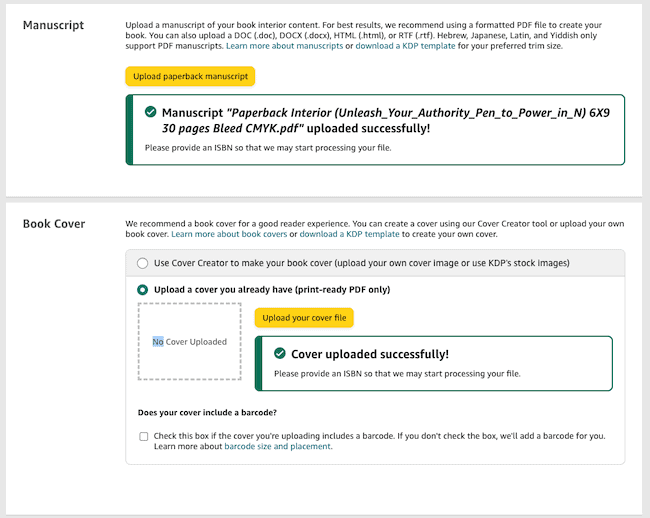
Then to the cover photo section. Instead of creating one there, we’re going to upload a custom one. One we made inside of BookBolt. So you’ll select ‘ Upload a cover you already have (print-ready PDF only)’. For this, you’ll select the file that starts with ‘Paperback Cover’.
After that it’s time to check the book preview. At this point you might have an error or two with formatting… at least I tend to get at least 1 issue. Don’t worry though, they tell you what it is and you can easily fix it back in BookBolt.
If you had the error, go fix it in book bolt and resubmit a new manuscript and then look at the book preview again.
Once that’s ready, you’re pretty much all set! You’ll save and continue and then select the pricing. After that you can (and I recommend you do this) is to buy a copy for yourself. I did this with the survival ebook to find what mistakes or things I should add. It’s way easier for me personally to visually see something than to see it on a computer.
Once you get the physical copy, you may want to change some of the stuff and you’ll easily be able to do this with the BookBolt software. It makes this whole process to much simpler and i’m glad I now have it.
Click here to use BookBolt today and start making your books the easy way.