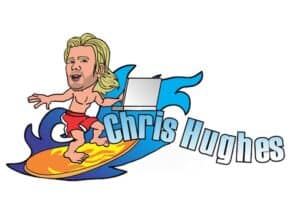11:05am
April 13, 2020
Zoom meetings are becoming a regular thing for my family during this time and one way to keep it fun is changing your zoom background.
It turns out that not everyone knows how to do that. Actually I’m like the “tech guy” for my family so everyone has been texting me asking me how to do it, so I wanted to put together this simple guide.
The “virtual background” feature allows you to display an image or video as your background during a Zoom Meeting. This feature works best with a green screen and uniform lighting, to allow Zoom to detect the difference between you and your background.
You don’t need a green screen to make this work, but it makes the background appear smoother in the video.
If you’re already in a meeting and trying to do this quickly, you can try this.
At the top left of your screen click on “zoom.us” and select “Preferences”
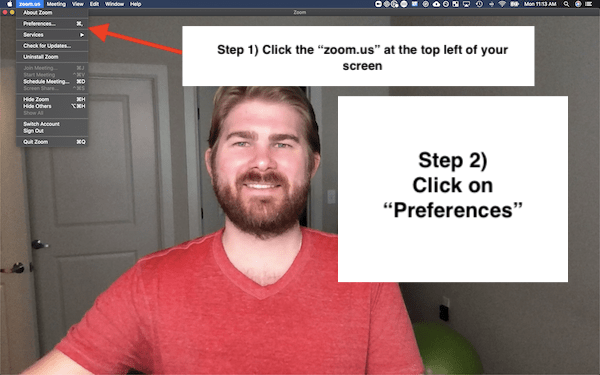
After that click on “Virtual Background” and select the background you want
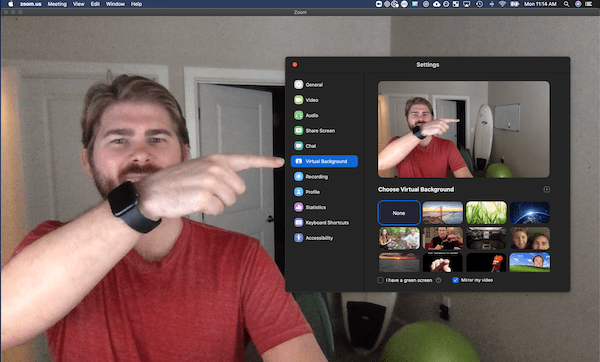
You can then select one of the options that are available. The default has the bridge, the grass, and the earth.
What if you want to change the background to something customized?
Well, there are a few ways you can do this. The first is to head over to google.com and search for a background you like. Ideally you’ll want to use the royalty free images so you won’t get in trouble for using someone elses photos.
Here’s how to find royalty free images on Google.
Once you are on Google you can search for anything you want, let’s use “beach background” for this example. Type in the words “beach background” into google without the quotes then hit Google Search.
You can then go to the “Images” section on Google.
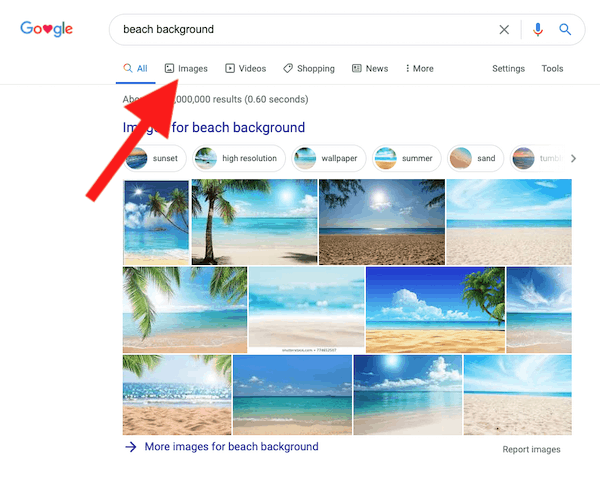
then click on “Settings” and “Advanced search”
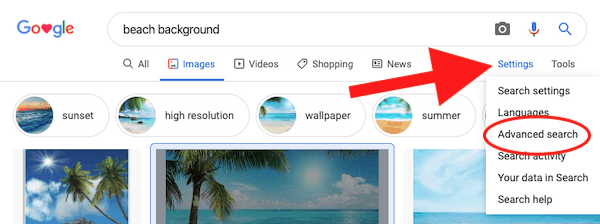
then go down to “usage rights” and change the setting to “free to use or share, even commercially” and click the “Advanced search” button.
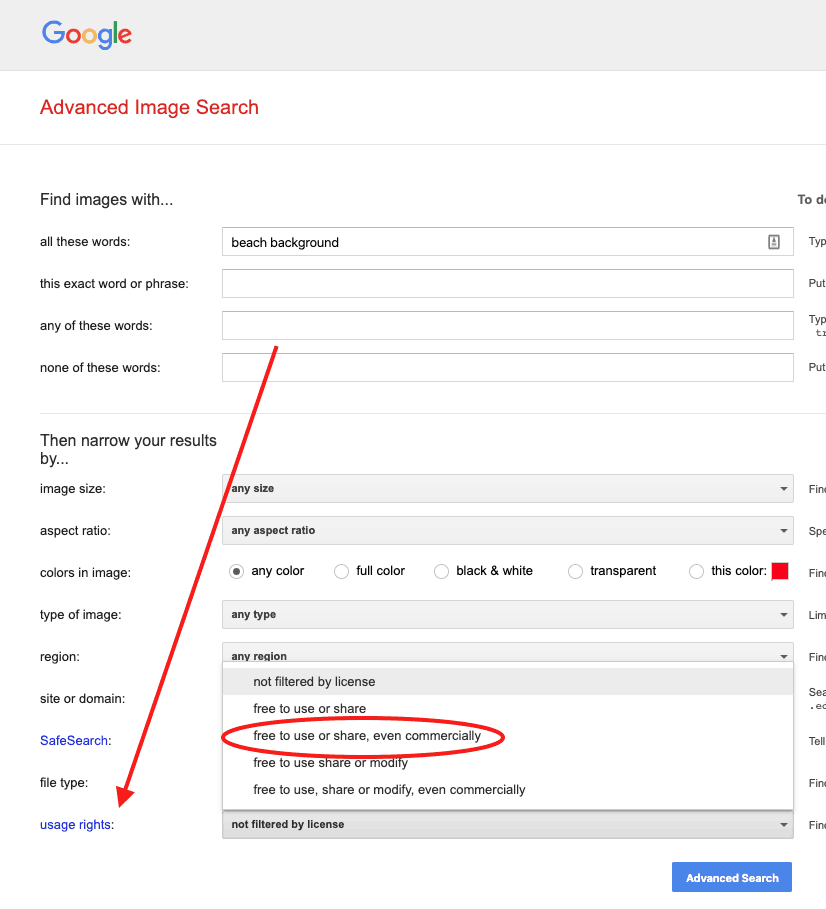
All of the images on this page are allowed for use as your Zoom background without you getting in trouble. You can also google “royalty free images” and use the websites that give you these images free.
Here is a list of royalty free image websites you can use.
What is the recommended size of a Zoom background?
A background image with an aspect ratio of 16:9 and a minimum resolution of 1280 by 720 pixels.
You can also upload your own images or videos as a virtual background. There are no size restrictions when adding your own virtual backgrounds, but we recommend cropping the image to match the aspect ratio of your camera before uploading it.
Enable Virtual Background in Zoom
The first thing you’ll need to do is enable the virtual background feature. You’ll want to go to Zoom.us and sign in.
To enable the Virtual Background feature for all members of your organization:
- Sign in to the Zoom web portal as an administrator with permission to edit Account settings, and click Account Settings.
- Navigate to the Virtual Backgroundoption on the Meetingtab and verify that the setting is enabled.
Note: If the setting is disabled, click the Status toggle to enable it. If a verification dialog displays, choose Turn On to verify the change.

3. (Optional) If you want to make this setting mandatory for all users in your account, click the lock icon, and then click Lock to confirm the setting.
Note: Users must logout of the Zoom Desktop Client and login to it again for this setting to take affect.
If you still have problems and can’t get it working, you can check out Zoom’s Help Center that might have more information.